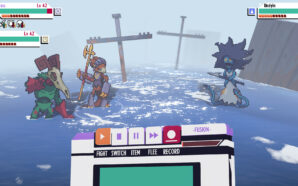Credit: Unsplash
It’s always kind of a weird experience when you buy a new game console, isn’t it? You’ve spent so much time playing on the hardware you already have, that it feels almost wrong to introduce anything new to the mix. If you were going to try something new, though, you certainly couldn’t go wrong with Microsoft’s mighty monolith, the Xbox Series X (or its spunky sidekick, the Series S). If you’ve just brought this rectangular wonder into your home, then here’s how to set up your Xbox Series X console.
How to Set Up an Xbox Series X Console
Every Xbox Series X console comes with the following components, fresh out of the box:
- The console itself
- The power cord
- An HDMI cord
- An Xbox Wireless Controller
Setting the console up for play isn’t too difficult, though it will take a smidge of screen-tapping on your part. Specifically, before you even open the box, ensure that you have a smartphone handy with the Xbox app installed on it and logged into your personal Xbox account (assuming you have one, though you can just make one if you don’t).
Xbox Series X Step-By-Step


Credit: Unsplash
Firstly, carefully remove the Xbox Series X console and its components from the box and place them near your TV, monitor, or whatever else you like to play games on. Plug one end of the power cable into the console via the port with a little raised dot next to it, then the other end into a power outlet. Plug one end of the HDMI cable into the console, and the other end into a monitor with an HDMI port. Incidentally, the cable that comes with the console is the best one to use, but if you lose it or it breaks, you can use a third-party HDMI cable, so long as it has HDMI 2.1 support.
Next, press the little Xbox logo on the Series X console to turn it on and turn on your TV. The console with run through a brief setup process before prompting you to connect using the smartphone Xbox app with a unique code. Open the Xbox app on your phone and find the “set up a console” option, then enter the same code your console is displaying. Using the app, you can configure the console’s settings, set the day and time, connect it to the internet, and sign it into your Xbox account. Don’t worry, you only have to go through this whole process with your smartphone once.
Finally, you’ll need to connect your Xbox controller. Pop open the battery pack on the controller’s rear and insert two AA batteries. Close the pack and hold the Xbox button down for a few seconds to turn it on. It should be paired with the console it came with by default, but if it isn’t, just press and hold the little black buttons on the controller’s top and the console’s front to get them acquainted.
With that, the console is fully set up, and you’re ready to download and play games! Incidentally, this entire process is more or less the same for an Xbox Series S console, with the only difference being that the Series S uses a less-complicated HDMI cable. You can start browsing the Microsoft Store from the console to buy games and play to your heart’s content.
How to Kick and Suplex in Resident Evil 4 Remake
-
As more games adopt the free-to-play model, the presence of “pay-to-win” tactics becomes an ever-present concern. After all, what’s...
-
A big part of the street kid culture that Splatoon 3 champions is making yourself seen all over your...
-
I’ve been a member of the “Water Starters for Life” club ever since the first generation of Pokemon, so...
-
In many games in the Resident Evil series, you’re assigned a rank upon completion of the game’s story. These...
-
They say that when you love what you do, you’ll never work a day in your life. That’s a...
-
Have you ever had the distinct impression that your bed has it in for you? Weird thing to ask,...
-
For as long as the concept of RPGs has existed, there have been random NPCs screaming their heads off...
-
There’s something kind of magical about cassette tapes, isn’t there? Yeah, they don’t have the best storage or fidelity,...
-
Did you know that, in some parts of the world, rhinoceros beetles are actually worth a decent amount of...
-
As the remakes of the Resident Evil games have come out, Capcom has been gradually refining its proprietary RE...
-
In my experience as an office worker, every single employee always maintains a couple of hiding places. After all,...
-
Maybe this is my claustrophobia talking, but I’m not big on caves. They’re dank, they’re cramped, and you are...