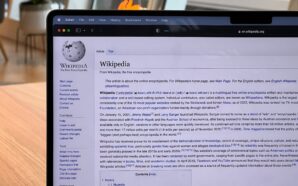Credit: Unsplash
It’s always kind of a weird experience when you buy a new game console, isn’t it? You’ve spent so much time playing on the hardware you already have, that it feels almost wrong to introduce anything new to the mix. If you were going to try something new, though, you certainly couldn’t go wrong with Microsoft’s mighty monolith, the Xbox Series X (or its spunky sidekick, the Series S). If you’ve just brought this rectangular wonder into your home, then here’s how to set up your Xbox Series X console.
How to Set Up an Xbox Series X Console
Every Xbox Series X console comes with the following components, fresh out of the box:
- The console itself
- The power cord
- An HDMI cord
- An Xbox Wireless Controller
Setting the console up for play isn’t too difficult, though it will take a smidge of screen-tapping on your part. Specifically, before you even open the box, ensure that you have a smartphone handy with the Xbox app installed on it and logged into your personal Xbox account (assuming you have one, though you can just make one if you don’t).
Xbox Series X Step-By-Step


Credit: Unsplash
Firstly, carefully remove the Xbox Series X console and its components from the box and place them near your TV, monitor, or whatever else you like to play games on. Plug one end of the power cable into the console via the port with a little raised dot next to it, then the other end into a power outlet. Plug one end of the HDMI cable into the console, and the other end into a monitor with an HDMI port. Incidentally, the cable that comes with the console is the best one to use, but if you lose it or it breaks, you can use a third-party HDMI cable, so long as it has HDMI 2.1 support.
Next, press the little Xbox logo on the Series X console to turn it on and turn on your TV. The console with run through a brief setup process before prompting you to connect using the smartphone Xbox app with a unique code. Open the Xbox app on your phone and find the “set up a console” option, then enter the same code your console is displaying. Using the app, you can configure the console’s settings, set the day and time, connect it to the internet, and sign it into your Xbox account. Don’t worry, you only have to go through this whole process with your smartphone once.
Finally, you’ll need to connect your Xbox controller. Pop open the battery pack on the controller’s rear and insert two AA batteries. Close the pack and hold the Xbox button down for a few seconds to turn it on. It should be paired with the console it came with by default, but if it isn’t, just press and hold the little black buttons on the controller’s top and the console’s front to get them acquainted.
With that, the console is fully set up, and you’re ready to download and play games! Incidentally, this entire process is more or less the same for an Xbox Series S console, with the only difference being that the Series S uses a less-complicated HDMI cable. You can start browsing the Microsoft Store from the console to buy games and play to your heart’s content.
How to Kick and Suplex in Resident Evil 4 Remake
-
America’s Favorite Car, the Camry, Takes a Green Turn with Hybrid-Only 2025 Model. In a groundbreaking announcement, Toyota, the...
-
Rishi Sunak stresses the need for external control in managing AI risks at the AI Safety Summit. UK Prime...
-
Tech Billionaire Proposes Renaming Wikipedia to ‘Dickipedia’ in Exchange for Record Donation In a recent social media spectacle, tech...
-
A recent investigation by the Wall Street Journal has exposed Instagram’s alleged involvement in facilitating illegal activities, particularly concerning...
-
NASA is seeking public help with the Daily Minor Planet project. The Daily Minor Planet Project is a...
-
The rise of electric vehicles (EVs) has been a hot topic for the last several years, but what is...
-
If you remember the classic story of Alice in Wonderland, you probably remember the part where Alice stumbles upon...
-
While Pokemon Go is a social game first and foremost, it can be a little difficult to communicate and...
-
In its more recent seasons, Fortnite has gotten steadily more ambitious with its use of NPC characters. Long gone...
-
As any Fortnite player can tell you, Fortnite is a game with a heavy emphasis on motion. You gotta...
-
If there’s one classic Disney movie that got kids interested in the wildlife of Africa, it was The Lion...
-
Throughout Coffee Talk’s cast of humans and humanoids, one of the major standouts is Neil, a mysterious alien lifeform...