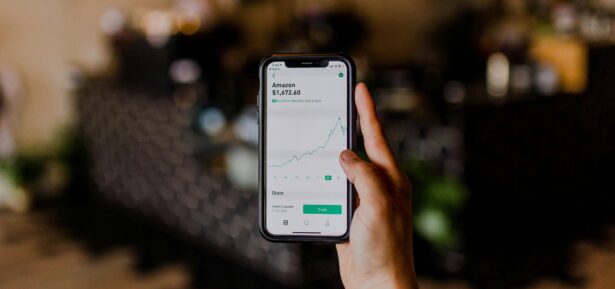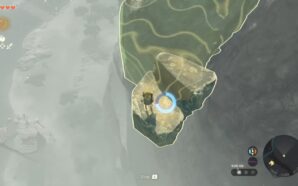Credit: Capcom
As the remakes of the Resident Evil games have come out, Capcom has been gradually refining its proprietary RE Engine, making it bigger, fancier, and flashier. The results certainly speak for themselves, as these games have had some truly spectacular graphics, but with evolving technology always come a few… hiccups. One such hiccup that’s been plaguing players of the Resident Evil 4 remake is D3D Error 25. Here’s how to fix D3D Error 25 in the Resident Evil 4 remake.
Resident Evil 4 Remake: How to Fix Fatal D3D Error 25
Like many modern game engines, Resident Evil 4’s RE Engine utilizes Direct3D, a program that works in tandem with basic Windows systems in order to render high-fidelity 3D graphics. However, whenever there’s some manner of disconnect between Direct3D and Windows, the whole thing just sort of collapses in on itself, resulting in a fatal D3D Error 25. If and when you encounter this error, the game will soft-lock, necessitating a relaunch.
As the D3D Error 25 is directly related to the operation of Direct3D, the best ways to fix it all relate to your computer’s graphical functions. As such, here are our recommended means of repair:
- Turn off ray tracing
- Lower the game’s graphics settings
- Update your graphical drivers
- Close background programs
- Verify game files
Turn Off Ray Tracing


Credit: Capcom
Resident Evil 4 does have support for ray tracing, an advanced graphical display function available in most higher-end graphics cards, especially NVIDIA, that allows the game to more accurately and elaborately render light, which in turn makes everything else look prettier. However, it is an absolute beast of a function that eats up a lot of processing power, so if your PC isn’t ready for it, it may be what’s causing your Direct3D crash. Disable ray tracing in the game’s options to lower the processing load.
Lower Graphics Settings
If you’re still having difficulty running the game even with ray tracing off, you may be attempting to render graphics at a greater fidelity than your PC is capable of. Even if you’re pretty sure your parts meet the game’s minimal requirements, things can sometimes get lost in translation between parts and programs. Whatever the reason, try switching the display mode to balanced or performance-prioritizing to lower the graphical processing load further.
Update Your Graphical Drivers
If the supposed disconnect is on the program side rather than the hardware side, the problem may be with your graphical drivers. Graphics card manufacturers regularly release updates to their graphical drivers to account for new game releases and their particular quirks. If your drivers are out of date, your graphics card may not be ready to play Resident Evil 4 in its ideal state. Open your graphical utility program and make sure your drivers are up to date and download and install the latest ones if they aren’t.
Close Background Programs
Even if you don’t see other programs and windows running on your PC monitor, that doesn’t mean they aren’t there. If you have a lot of programs open in the background while playing Resident Evil 4, your PC is still rendering all of them in addition to the game, eating up your visual processing load further. Try closing other programs and windows before attempting to run Resident Evil 4 so your PC can dedicate most of its processes to doing so.
Verify Game Files
Sometimes, when installing or updating a game on your PC, some files can get lost, moved, or corrupted. When this happens, it can cause a disconnect between the game and the processes that run it. If you think your D3D Error 25 is being caused by the game, try verifying the game files from its properties menu on Steam. It’s kind of like a fresh installation, but with the added bonus of fixing or adding any files that are messed up or missing.
Again, the problem all boils down to graphical processing, so do your best to lighten the game’s load on your computer, as well as lighten your computer’s overall burden. Resident Evil 4 deserves to be experienced, after all, so it’s a worthwhile endeavor.
How to Open Secret Rooms in Have a Nice Death
Resident Evil 4 Remake: Rhinoceros Beetle Locations
-
In my experience as an office worker, every single employee always maintains a couple of hiding places. After all,...
-
Maybe this is my claustrophobia talking, but I’m not big on caves. They’re dank, they’re cramped, and you are...
-
In the world of spies and espionage, there’s no such thing as a one-size-fits-all approach. Sure, you have your...
-
Since its open beta launch in July of 2022, Warner Bros. crossover fighting game MultiVersus has managed to build...
-
It’s a well-documented fact that cats look good in hats, and out of all possible hats to put on...
-
In the original Resident Evil 4, you could unlock all kinds of cool weapons, outfits, and features by beating...
-
Blacksmiths are naturally hard-working folks. You kinda have to have a good business acumen to be willing to stand...
-
The Legend of Zelda: Breath of the Wild featured a nifty handful of abilities, activated via Link’s Sheikah Slate,...
-
It’s been nearly three years since the release of Genshin Impact, and thanks to its absolutely dynamite reception, Chinese...
-
The original version of Resident Evil 4 was packed to the gills with guns to buy and wield, from...
-
In One Piece, the ruler of Amazon Lily, Boa Hancock, uses the power of the Love-Love Fruit, allowing her...
-
Redfall, the upcoming vampire-busting game developed by Arkane, with backing from Bethesda and Microsoft, has been primarily advertised as...