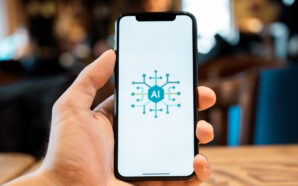Credit: Capcom
As the remakes of the Resident Evil games have come out, Capcom has been gradually refining its proprietary RE Engine, making it bigger, fancier, and flashier. The results certainly speak for themselves, as these games have had some truly spectacular graphics, but with evolving technology always come a few… hiccups. One such hiccup that’s been plaguing players of the Resident Evil 4 remake is D3D Error 25. Here’s how to fix D3D Error 25 in the Resident Evil 4 remake.
Resident Evil 4 Remake: How to Fix Fatal D3D Error 25
Like many modern game engines, Resident Evil 4’s RE Engine utilizes Direct3D, a program that works in tandem with basic Windows systems in order to render high-fidelity 3D graphics. However, whenever there’s some manner of disconnect between Direct3D and Windows, the whole thing just sort of collapses in on itself, resulting in a fatal D3D Error 25. If and when you encounter this error, the game will soft-lock, necessitating a relaunch.
As the D3D Error 25 is directly related to the operation of Direct3D, the best ways to fix it all relate to your computer’s graphical functions. As such, here are our recommended means of repair:
- Turn off ray tracing
- Lower the game’s graphics settings
- Update your graphical drivers
- Close background programs
- Verify game files
Turn Off Ray Tracing

Credit: Capcom
Resident Evil 4 does have support for ray tracing, an advanced graphical display function available in most higher-end graphics cards, especially NVIDIA, that allows the game to more accurately and elaborately render light, which in turn makes everything else look prettier. However, it is an absolute beast of a function that eats up a lot of processing power, so if your PC isn’t ready for it, it may be what’s causing your Direct3D crash. Disable ray tracing in the game’s options to lower the processing load.
Lower Graphics Settings
If you’re still having difficulty running the game even with ray tracing off, you may be attempting to render graphics at a greater fidelity than your PC is capable of. Even if you’re pretty sure your parts meet the game’s minimal requirements, things can sometimes get lost in translation between parts and programs. Whatever the reason, try switching the display mode to balanced or performance-prioritizing to lower the graphical processing load further.
Update Your Graphical Drivers
If the supposed disconnect is on the program side rather than the hardware side, the problem may be with your graphical drivers. Graphics card manufacturers regularly release updates to their graphical drivers to account for new game releases and their particular quirks. If your drivers are out of date, your graphics card may not be ready to play Resident Evil 4 in its ideal state. Open your graphical utility program and make sure your drivers are up to date and download and install the latest ones if they aren’t.
Close Background Programs
Even if you don’t see other programs and windows running on your PC monitor, that doesn’t mean they aren’t there. If you have a lot of programs open in the background while playing Resident Evil 4, your PC is still rendering all of them in addition to the game, eating up your visual processing load further. Try closing other programs and windows before attempting to run Resident Evil 4 so your PC can dedicate most of its processes to doing so.
Verify Game Files
Sometimes, when installing or updating a game on your PC, some files can get lost, moved, or corrupted. When this happens, it can cause a disconnect between the game and the processes that run it. If you think your D3D Error 25 is being caused by the game, try verifying the game files from its properties menu on Steam. It’s kind of like a fresh installation, but with the added bonus of fixing or adding any files that are messed up or missing.
Again, the problem all boils down to graphical processing, so do your best to lighten the game’s load on your computer, as well as lighten your computer’s overall burden. Resident Evil 4 deserves to be experienced, after all, so it’s a worthwhile endeavor.
How to Open Secret Rooms in Have a Nice Death
Resident Evil 4 Remake: Rhinoceros Beetle Locations
-
Credit: Unsplash TikTok in Musk Talks Until Then Here’s Where to Get Your Short Video Fix The clock is...
-
A Critical Breach with Serious Implications for National Security The U.S. Treasury recently confirmed a significant cyberattack attributed to...
-
Astronauts Face Another Delay in Their Extended Space Stay NASA astronauts Butch Wilmore and Suni Williams have just received...
-
Google’s New Chip and It’s Exciting Revelation Google’s latest announcement about its quantum computing chip, Willow, has definitely turned...
-
Elon Musk’s AI company, xAI, is reportedly gearing up to launch a stand-alone consumer app that could shake up...
-
Generative AI is no longer just about creating content. As these powerful tools become more accessible, businesses are finding...
-
Amazon shares surged 6% on Friday following the company’s release of strong quarterly earnings, exceeding market expectations. Boosted by...
-
Shares of Trump Media surged by as much as 19% on Tuesday, marking the fourth consecutive day of gains...
-
Amazon is doubling down on its revolutionary cashierless technology, “Just Walk Out,” after pulling it from most of its...
-
The cryptocurrency market experienced a significant rally on Thursday, just one day after the Federal Reserve made the surprise...
-
Another Year, Another iPhone! Apple has announced a big event on September 9 at its headquarters in Cupertino, California....
-
A bipartisan coalition of federal lawmakers has expressed serious concerns over Meta’s handling of illicit drug advertisements on its...