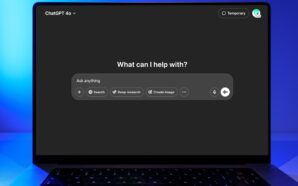Credit: Unsplash
It’s always kind of a weird experience when you buy a new game console, isn’t it? You’ve spent so much time playing on the hardware you already have, that it feels almost wrong to introduce anything new to the mix. If you were going to try something new, though, you certainly couldn’t go wrong with Microsoft’s mighty monolith, the Xbox Series X (or its spunky sidekick, the Series S). If you’ve just brought this rectangular wonder into your home, then here’s how to set up your Xbox Series X console.
How to Set Up an Xbox Series X Console
Every Xbox Series X console comes with the following components, fresh out of the box:
- The console itself
- The power cord
- An HDMI cord
- An Xbox Wireless Controller
Setting the console up for play isn’t too difficult, though it will take a smidge of screen-tapping on your part. Specifically, before you even open the box, ensure that you have a smartphone handy with the Xbox app installed on it and logged into your personal Xbox account (assuming you have one, though you can just make one if you don’t).
Xbox Series X Step-By-Step

Credit: Unsplash
Firstly, carefully remove the Xbox Series X console and its components from the box and place them near your TV, monitor, or whatever else you like to play games on. Plug one end of the power cable into the console via the port with a little raised dot next to it, then the other end into a power outlet. Plug one end of the HDMI cable into the console, and the other end into a monitor with an HDMI port. Incidentally, the cable that comes with the console is the best one to use, but if you lose it or it breaks, you can use a third-party HDMI cable, so long as it has HDMI 2.1 support.
Next, press the little Xbox logo on the Series X console to turn it on and turn on your TV. The console with run through a brief setup process before prompting you to connect using the smartphone Xbox app with a unique code. Open the Xbox app on your phone and find the “set up a console” option, then enter the same code your console is displaying. Using the app, you can configure the console’s settings, set the day and time, connect it to the internet, and sign it into your Xbox account. Don’t worry, you only have to go through this whole process with your smartphone once.
Finally, you’ll need to connect your Xbox controller. Pop open the battery pack on the controller’s rear and insert two AA batteries. Close the pack and hold the Xbox button down for a few seconds to turn it on. It should be paired with the console it came with by default, but if it isn’t, just press and hold the little black buttons on the controller’s top and the console’s front to get them acquainted.
With that, the console is fully set up, and you’re ready to download and play games! Incidentally, this entire process is more or less the same for an Xbox Series S console, with the only difference being that the Series S uses a less-complicated HDMI cable. You can start browsing the Microsoft Store from the console to buy games and play to your heart’s content.
How to Kick and Suplex in Resident Evil 4 Remake
-
Credit: Shutterstock Paralyzed Woman Stuns the World Using Elon Musk’s Neuralink Chip In an awe-inspiring moment that blends science...
-
Credit: Shutterstock What’s on your mind today? Chances are, you’re not alone if you’ve turned to ChatGPT for answers....
-
Credit: Unsplash Japan Is Living In the Future Japan just broke the internet speed record by reaching 1.02 petabits...
-
Credit: Envato Elements Calling All Builders — Hugging Face’s DIY Robot Kit Is Now Available Imagine having a curious...
-
Credit: Unsplash Is This New Bill Going to Be a Problem for Americans? AI is creeping into every part...
-
Credit: Unsplash Microsoft Layoffs Are Coming Again; Here’s What We Know Microsoft is letting go of thousands of employees,...
-
Credit: Unsplash Is This a Good Idea? Many Americans Don’t Think So Microsoft’s AI is officially heading to the...
-
Credit: Shutterstock Nintendo is officially rolling the dice on the future of gaming—again. With the upcoming launch of the...
-
TikTok introduces a soothing new feature to help users unwind, sleep better, and break the late-night scrolling habit Yes,...
-
How a Beeping Modem Turned Into Lightning-Fast Connection Everywhere? Once upon a time — and not even that long...
-
Trump’s Latest Tariff Hike Could Send iPhone Prices Soaring Imagine walking into an Apple Store, picking up the newest...
-
Microsoft Enhances Copilot with AI-Driven Tools to Streamline Deep Research and Data Analysis Microsoft is taking Copilot’s capabilities to...